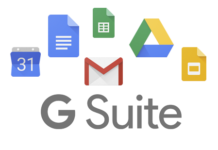Presenting a fresh new article on Wi-Fi Password. In today’s generation without the Internet, we cannot imagine our life. Most of the people forget their Wi-Fi password after connecting it once. Now, I will help you to recover your Wi-Fi password.
It is a very obvious thing that people forget their password. Don’t worry, I am gonna to tell you a very method from you can retrieve your wi-fi password. It is very easy to view your wi-fi pass by this simple method.
First of all, make sure that you have rooted or jailbreak device. This method only works for you when your device is rooted or jailbroken. Having root access to your device or phone allows you to open files which are not available in Guest Mode.

View Saved Wi-Fi Password On Android
Let’s begin with Android. Follow steps carefully and don’t edit any file because it can cause any problem to your device OS.
- First of all, Download ES File Explorer File Manager by Clicking Here.

- Install ES File Explorer File Manager and open it.
- Tap on the list menu in the left corner and drop down menu will open.

- Scroll down and find “Root Explorer” option and enable it to view root files or folder.

- Now, go to ES File Explorer and find the folder named Data.

- Open Data folder then “misc” and one more folder named “wifi”. In short, navigate data>misc>wifi.
- Finally, look for a file named wpa_supplicant.conf or wep_supplicant.conf and open it.

- SSID is Wi-Fi name and PSK is Wi-Fi password.

- Make sure that you don’t edit anything in a file.
View Saved Wi-Fi Password On iOS
It is very easy to view saved wifi password on iPhone. You just need a jailbroken iPhone and one simple app to see wi-fi password. Just follow simple steps to get your all wi-fi password.
- First of all, download NetworkList by clicking here.
- After installing NetworkList, all you have to do is open your Wi-Fi setting.
- Now, you can see option Network Passwords. In addition, iOS 7 users have an option as Known Networks.

- Just tap on it and you will be able to see all the Wi-Fi passwords that are stored on your device.

- Finally, you have your all Wi-Fi network passwords.
Also Read: Paytm Promo Code, Coupons, Offers
If you liked this post, use our rating feature to rate post. Also, don’t forget to Like our Facebook page for instant new updates of Try Promo Code.